Single post: Cum schimb OF de la pes 2011?
-
Senior Member

Cum schimb OF de la pes 2011?
am gasit un tutorial pe un site dar nu este chiar bun
am incercat sa fac pasii nu-mi iese de la bun inceput
Download xtaf
Use WinRAR to extract the downloaded option file
Run the xtaf software and click No if a question pops up
Click File–>Open Device
Navigate to your PES 2011 save folder on the USB stick, highlight 00000001 and hit the delete button
Click Inject Folder and navigate your way to my V2 option file.
Select the folder called 00000001 and press ok
Once imported, click File –> Close, then do it again to close the xtaf software.
Plug USB into your 360 and copy files across like normal.
When finished, plug USB stick back into PC and load xtaf back up.
Click File–>Open Device
Navigate to your PES 2011 save folder on the USB stick, highlight 00000001and hit the delete button
Click Inject Folder and navigate your way to my V2 option file.
Go inside the folder called Stadium and Cup Logos, and select 00000001, and then press ok
Once imported, click file –> Close, then do it again to close the xtaf software.
Plug USB into your 360 and copy files across like normal.
am pe hard un OF(option file)care schimba numele,kituri echipelor nelicentiate,adica un mod pentru pes 2011 xbox
am un pendrive/stick usb de 8gb,e gol
nu am nici un pes 2011 save folder pe stick
acel of are folderul 00000001 si niste fisiere in el
ce trebuie sa-i fac la stick?trebuie vreun program instalat pe el?
trebuie sa-l fac bootabil sau ceva de genul?
chiar as vrea sa-mi reauseasca asta,e cam enervant pes 2011 fara licente
---------- Post added 26-01-2011 at 09:25 PM ----------
am descoperit ca trebuie sa formatez pendrive-ul in xbox si ca pot salva jocuri pe el
deci sa-mi salvez pes2011 pe el,asta am prins-o
partea naspa e ca doar maine primesc adaptorul audio video ca sa pot sa ma joc pe laptop cu consola
astept un raspuns sau poate un tutorial mai pe romaneste
---------- Post added 26-01-2011 at 11:29 PM ----------
am gasit un tutorial bun
Before doing the below make sure you have formated your USB to Xbox 360 on the console and copied over all your PES games save file. I’d copy it and not move it as you may lose the saves totally if you do it wrong!
1] Download Slashr’s USB Xplorer from here
2] Extract it from the zip file to your desktop.
3] Download the option file of your choosing from PESGaming.com, I have tested both D&C Pro 10 Elite Tapas FULL ENGLISH and JON’S Option File and both worked with this method.
4]Extract the folder to your desktop.
5] Open up USB Xplorer, you should get the below screen:
6]Press file and Open Device, you should get something come up in the white box that says “0. {dir}content”. Double click this and then you should see a folder called something like {dir}E00007FB5AB1185FF. yours wont be exactly the same but it will be similar.
7] Double click that folder and then you should see another folder called something like {dir}4b4e0801. It is possible you will have more than one folder so try one if the data i mention below is not there it should be in the other.
8]Once double clicking on that folder you will have a folder called {dir}00000001. Double click again.
9] This should then display all of your current PES files. It should look alike below:
10] Delete your current PES2010_EDIT.bin file and any files named something like PES2010_UNIFORM001.bin.
11] Open up the folder of the option file you downloaded from PESGaming.com, you should bin files called PES2010_EDIT.bin and PES2010_UNIFORM001.bin upto something like PES2010_UNIFORM200.bin. This is the boring bit. Copy each .bin over by pressing Inject on the USB Xplorer and opening the file. You have to do it single file by single file, which took me about 10 minutes to do.
12]Once you have done that in USB Xplorer your USB’s data should have a long list of all the files you injected into the USB. At this point what I did was copy the folder i downloaded from PESGaming to another location to back it up. Then I deleted every file in the original folder to make sure they were not in use, this confirms they have been transferred to the USB.
13] Remove your USB close USB Xplorer, then insert the USB again and re open the Xplorer. Follow steps 5 to 9 again and check the files you injected still show up, just to confirm they are all on the USB.
14] Remove the USB and insert into your Xbox 360. Boot up PES2010 and when it gets to the screen you choose your memory, choose the USB. go to exhibition and check all the logos are there. NOTE: Shirt sponsors wont show up yet for some reason. But they will in a moment…
15]If it looks okay go back to the dashboard of your xbox and navigate to memory. copy over the PES2010 game file from your USB to the Xbox 360′s hard drive. Then boot PES2010 again. Your shirts should now all have sponsors on and look like the real shirts your favourite teams play in!
maine voi incerca si va spun daca am reusit

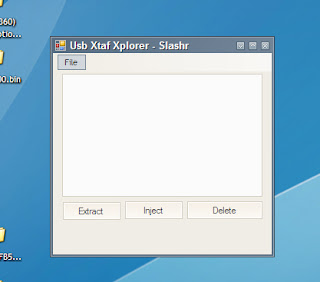


 Reply With Quote
Reply With Quote